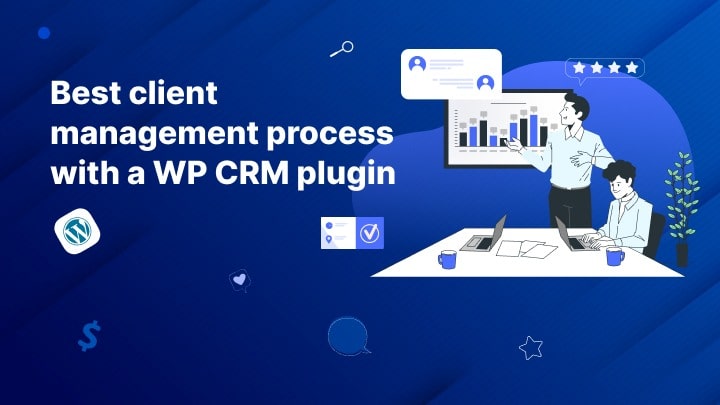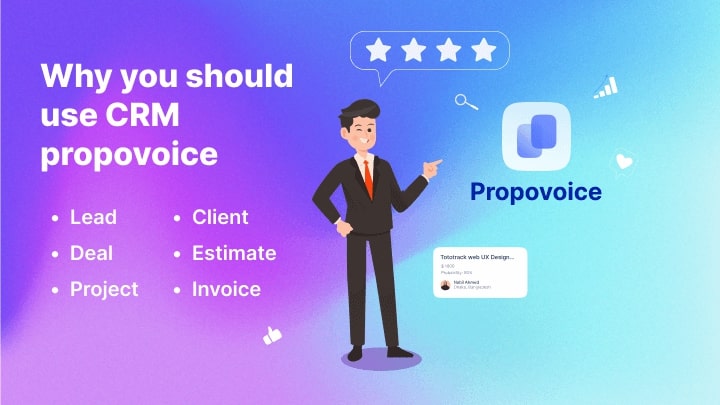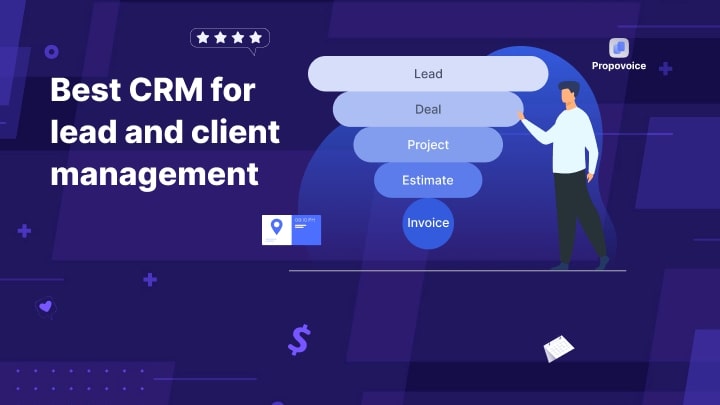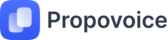You must have ample knowledge about the client management process to grow your business. No matter how big or small your service and business is, it is vital for you to handle clients carefully. And implementing CRM with your service and business helps you manage them accurately. This is how you can also maintain your business progress and nurture your potential clients simultaneously.
A client relationship management process is a systematic approach to managing interactions with potential leads and clients. It helps you keep track of your client’s data, preferences, and collaboration history in order to better assess and apprehend their needs and provide them with the best possible services.
The client management process is key for service and businesses as it helps you foster strong relationships with your clients. A strong CRM process can also enhance business opportunities for upselling and cross-selling.
Moreover, it is also a good way to build brand loyalty among clients and create a good reputation for your service and agency. Therefore, by maintaining a good relationship with your clients, you can boost your client satisfaction rate.
Let’s dive into the main course. Here I’ll describe the client management process with a WP CRM plugin step by step taking the most user-friendly CRM Propovoice as an example. If you learn any WP CRM, you would be able to manage your clients with any other CRM plugins. Because all of them are almost the same.
Installation
The installation process of a WP CRM plugin is very simple. Go to your WordPress dashboard. Click Plugins in the left sidebar then Add New. Now search Propovoice in the search bar in the top right corner.
Found it! Click on the button Install Now and then Activate. Don’t forget to activate it. All done. If you downloaded the zip file of Propovoice, you can upload it by clicking on Upload Plugin just next to the page title Add Plugins that is displayed when you click on Add New after clicking Plugins in the left sidebar of your WordPress dashboard. Once you installed it you find it in Installed Plugins. If you click Plugins in the left sidebar you will find Installed Plugins.
Import Contacts / Add clients
You can import CSV files of your contacts and leads, collect leads through the contact forms on your website, and add clients manually as well. You will find Propovoice very intuitive to do that. In terms of downloading CSV files, make sure mapping the columns of your CSV files with the Propovoice’s ones. Contact lists make your client management process simple and organized.
Create estimate
First of all, go to your dashboard to create a new estimate. Here you will find Propovoice in the left sidebar. Click on Propovoice > Estimate. Here you will see two buttons- Create New Estimate, just beneath the pagination bar and Let’s Start Creating at the bottom of the page. Click any one of them. You will find the estimate library where multiple beautiful estimate templates are available. Select what you like most and click on Continue.
You can implement your brand color as a primary color on the selected template. Edit the fields of the template with your own content and click on the Preview to see what it looks like. Looks cool! then click on Save & Continue. Now your estimate is completely ready to be sent. Now click Send Email button and write the subject and description and click the Send button to send it to your client. An explicit estimate is a contract that makes your client management process hassle-free.
Create Invoice
Just like creating a new estimate go to your dashboard to create a new invoice. Here you will find Propovoice in the left sidebar. Click on Propovoice > Invoice. Here you will see two buttons- Create New Invoice, just beneath the pagination bar and Let’s Start Creating at the bottom of the page. Click any one of them. You will find the invoice library where ample beautiful invoice templates are available. Select what you like most and click on Continue.
You can implement your brand color as a primary color on the selected template. Edit the fields of the template with your own content and click on the Preview to see what it looks like. Looks cool! then click on Save & Continue. Now your invoice is completely ready to be sent. Now click Send Email button and write the subject and description and click the Send button to send it to your client. Billings with invoices makes your client management process smoother.
Lead and Client management process
Behind every business success, client management process has a crucial role. All leads and clients are not in need of the same things. Every lead has particular needs. Every lead and client needs some special care.
Propovoice helps you take special care of leads and clients in the different columns of the leads’ pipeline. Client management with Propovoice is mere simple.
It will allow you to move leads from stage to stage with drag and drop. Propovoice’s powerful automation lessens your cognitive load and acts as a proficient client manager.
The client management process with a WordPress CRM plugin is a mere simple process. It’s needless to mention that CRM simplifies your client relationship management and takes your service business experience to the next level. So, what are you waiting for? Start making everything simple right now with Propovoice.