In this documentation, you will learn how to generate Public API in Propovoice. For generating Public API, you need to generate the Propovoice application password first.
To generate an application password for accessing the Propovoice public API in WordPress using basic authentication, please follow these steps:
Step 1: In the first step, log in to your WordPress site as an Administrator.
Step 2: After logging in, create an application password by clicking Settings under Propovoice.
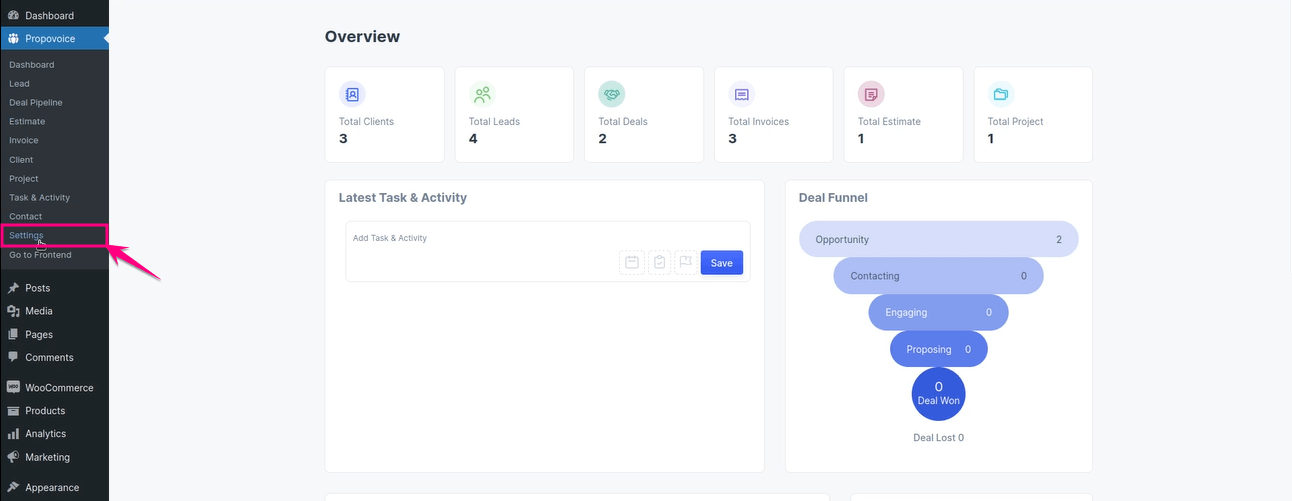
Now click the Public API tab to generate application password.
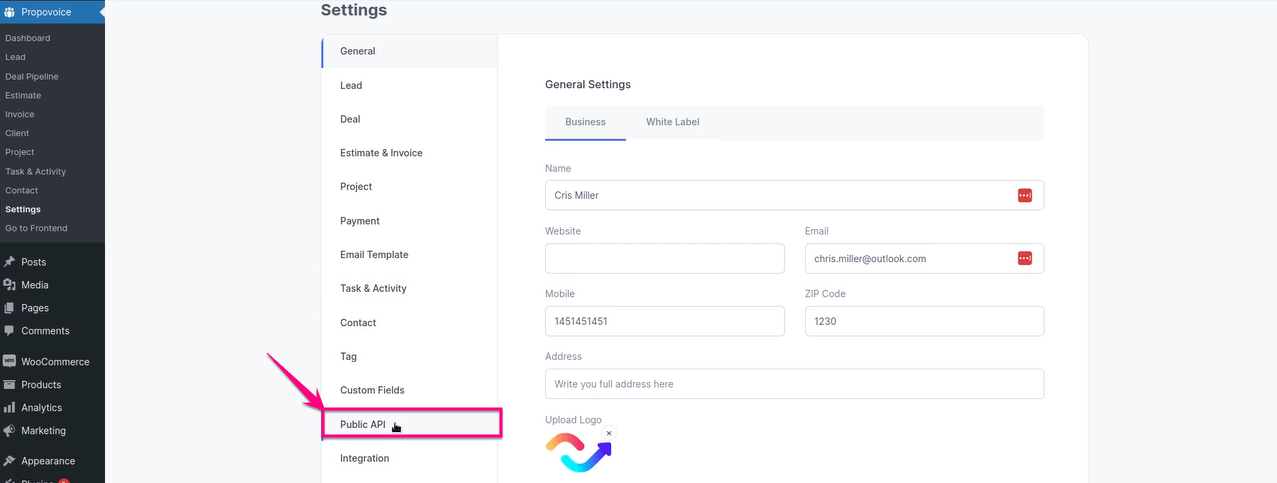
Then, enter any name for creating the application password. After entering the name, hit the “Create New Application Password” button.
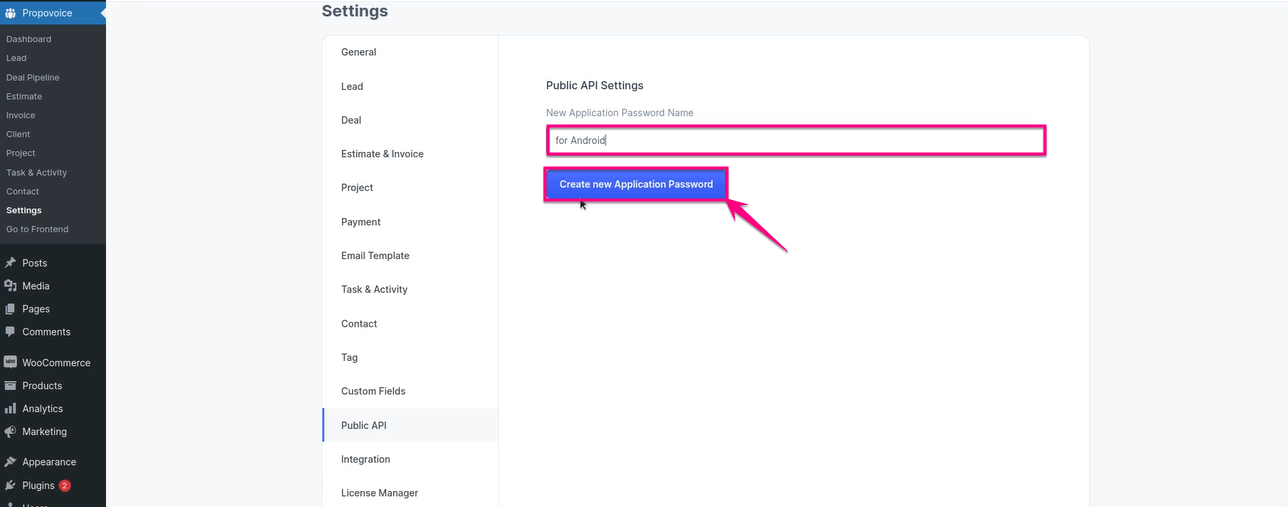
Step 3: In the third step, copy the created application password and store it on a notepad. You won’t be able to view this password after leaving this tab. So, keep it in a safe location.
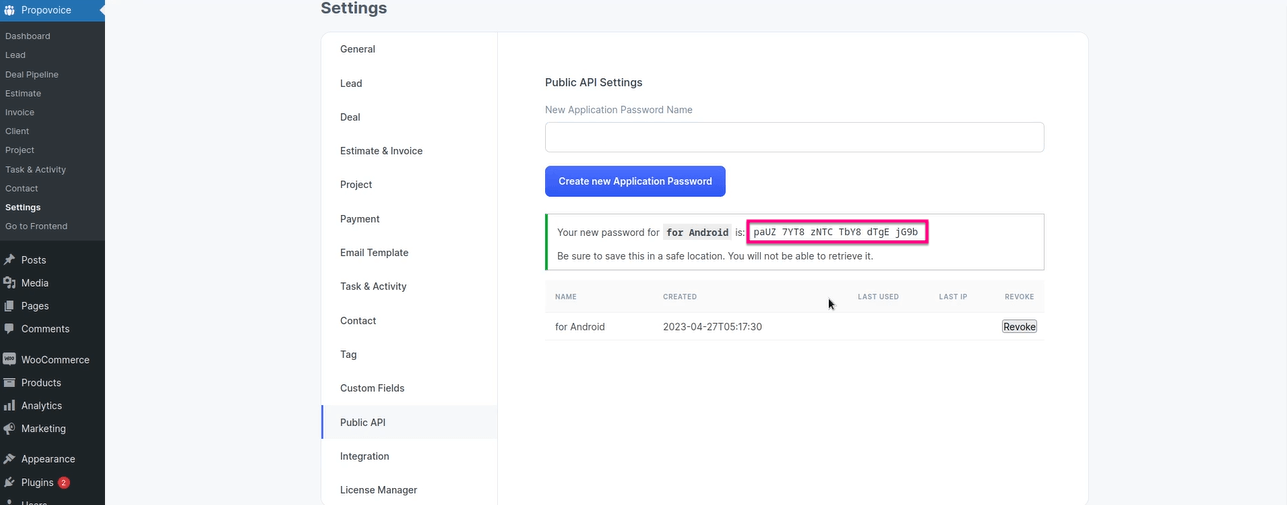
Step 4: Provide the application password to the third-party application that will be accessing the Propovoice public API. They must use basic authentication and include the application password in the Authorization header of their API requests.
For example, if the application password is “abcd1234”, the Authorization header would look like this:
Authorization: Basic your_username:abcd1234
Note that “your_username” should be replaced with your WordPress Username.
Following these steps, you can generate an application password to securely access the Propovoice public API in WordPress using basic authentication.
